
Embedding Flash Into Power Point 2000
Scott Manning
January 24, 2002
|
1. Open PowerPoint and create a new slide.
2. From your Main Menu bar select View>Toolbars>Visual Basic.
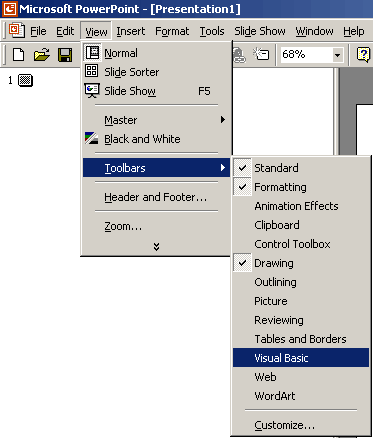
3. From the Visual Basic Toolbar, select the 'Control' Toolbox icon and open the 'Control' Toolbox.
4. Choose the More Controls icon and scroll down the list to Shockwave Flash Object.
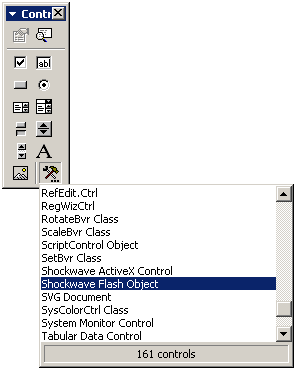
5. Draw out a rectangle on your slide to any dimension.
6. Right-click on the rectangle you have just drawn and select Properties. This opens a list of Movie properties.
7. EmbedMovie: change this value to True.
8. Height: change this to the correct dimension of your Flash movie.
9. Width: change this to the correct dimension of your Flash movie.
10. Loop: change to False (unless you want your video to loop, in which case leave as True).
11. Movie: type in the absolute path of your .swf movie.
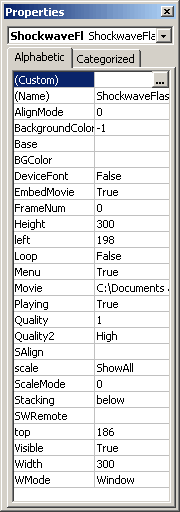
To view your movie, select Slide show>View show from the Main Menu. Your Flash Movie will play on the slide you placed it on.
Related links:
Tech Support Forums |
